Meditate, meditate, meditate in remembrance of Him, and find peace. Worry and anguish shall be dispelled from your body. Remember in praise the One who pervades the whole Universe. His Name is chanted by countless people, in so many ways. The Vedas, the Puraanas and the Simritees, the purest of utterances, were created from the One Word of the Name of the Lord. That one, in whose soul the One Lord dwells -- the praises of his glory cannot be recounted.
Index of all the posts of Gurpartap Singh's Blog
---------------------------------------------------------------
To do a Fresh install of 11gR1 Look at posts 12,13 and 14.
Part 12 of series, Install JDK for Enterprise Manager Grid COntrol 11gR1
http://gurpartapblog.blogspot.com/2010/09/install-oracle-install-grid-control.html
Part 13 of series, Install Weblogic wls10.3.2 for Enterprise Manager Grid Control 11gR1
http://gurpartapblog.blogspot.com/2010/09/install-oracle-install-grid-control_29.html
Part 14 of series, Install Enterprise Manager Grid Control 11gR1
http://gurpartapblog.blogspot.com/2010/09/install-oracle-install-grid-control_2064.html
To upgrade existing Enterprise Manager Grid control from 10.2.0.4/10.2.0.5 to 11.1.0.1
Part 30 of series - Upgrade Enterprise Manager Grid Control from 10.2.0.5 to 11gr1 (11.1.0.1) on Solairs/Unix, Upgrade Additional Grid Control , OMS
http://gurpartapblog.blogspot.com/2011/02/part-30-of-series-upgrade-enterprise.html
Part 29 of series - Upgrade Enterprise Manager Grid Control from 10.2.0.5 to 11gr1 (11.1.0.1) on Solairs/Unix, Install and upgrade Grid Control, OMS
http://gurpartapblog.blogspot.com/2011/02/part-29-of-series-upgrade-enterprise.html
Part 28 of series - Upgrade Enterprise Manager Grid Control from 10.2.0.5 to 11gr1 (11.1.0.1) on Solairs/Unix, Install JDK and Weblogic
http://gurpartapblog.blogspot.com/2011/02/part-28-of-series-upgrade-enterprise.html
--------------------------------------------------------------
control OMS + Repository to 11G Release 1.
You can also refer too:
http://download.oracle.com/docs/cd/E11857_01/install.111/e15838/upgrade_em.htm#CHDEJGAH
I did this upgrade on a Solaris 10 Sparc64 machine.
2. Prerequisites
Oracle Grid Control 11g Release 1 installation is now a web app on top of a Weblogic tier, so there are specific
requirements and prerequisites before you can install the OMS.
Make sure you are running on a supported OS. Make use of Oracle Enterprise Manager Grid Control Certification Checker 412431.1
If you want to do a fresh install and are not upgrading then look at following post from the main index of my blog:
http://gurpartapblog.blogspot.com/2010/11/index-of-all-posts.html
Part 12 of series, Install JDK for Enterprise Manager Grid COntrol 11gR1
Part 13 of series, Install Weblogic wls10.3.2 for Enterprise Manager Grid Control 11gR1
Part 14 of series, Install Enterprise Manager Grid Control 11gR1
The OMS repository database must be at 10.2.0.4 or above. If it is not, upgrade it first. Also check the documented
prerequisites in case your database version requires oneoff patches applied.
In this case OMS repository database is at 10.2.0.4 and is a two node RAC hosted on top of 11.2.0.2 Grid infrastructure
that was upgraded from 11.2.0.1 grid infrastructure. The hostnames are grid01 and grid02 and the database name is “repr”
and the instance names are “repr01” and “repr02”. I already have grid control oms10g (10.2.0.5, PSU4) installed on both
the servers.
You will also need:
1.Java JDK 1.6 Update 18 for Sparc 64
http://java.sun.com/products/archive/j2se/6u18/index.html
2.Oracle WebLogic Server 10.3.2 32 and 64 bit
http://www.oracle.com/technetwork/middleware/ias/downloads/wls-main-097127.html
3.Oracle Enterprise Manager Grid Control 11gR1 for Sparc 64
http://www.oracle.com/technetwork/oem/grid-control/downloads/solsoft-094433.html
Do NOT install newer versions of WebLogic server. It must be the EXACT required version.
You can install the newest version of JDK as it fixes few bugs in Grid Control , like some performance problems on high CPU usage.
Disk space: It is recommended to have at least 8GB free for the Weblogic and Grid Control binaries
on EACH OMS server.
Installing JDK 1.6 Update 18
I am installing JDK on both grid01 and grid02 servers as I have two oms in the configuration. If you have more
then install on all the oms servers. Here, I am showing the steps to install only on one server.
Navigate to http://java.sun.com/products/archive/j2se/6u18/index.html and select Solaris SPARC/LINUX for your platform.
Click Continue.

You will see 4 files, the .sh files are self extracting binaries. The .Z files are Solaris packages.
To install the 64 bit Java in Solaris Sparc 64, you need 2 files, the 32 and 64 bit versions of the self extracting binaries. Download both of them.

Copy the file to the product directory on the the OMS server to be upgraded. I will put them under
/ora/fs0000/app/oracle/product/gridcontrol_11g_jdk
Make sure it’s execute permissions are set.
oracle : grid01 : @oms10g : /ora/fs0000/app/oracle/product/gridcontrol_11g_jdk
$ chmod +x jdk*.sh
oracle : grid01 : @oms10g : /ora/fs0000/app/oracle/product/gridcontrol_11g_jdk
$ ls -lrt *.sh
-rwxr-xr-x 1 oracle oinstall 12088713 Jan 20 20:29 jdk-6u18-solaris-sparcv9.sh
-rwxr-xr-x 1 oracle oinstall 89823634 Jan 20 22:02 jdk-6u18-solaris-sparc.sh
Now we will install the 32 bit libraries first. Execute jdk-6u18-solaris-sparc.sh. You’ll see a lengthy License Agreement to review just keep scrolling down and type “yes” in the end to accept the agreement.
Then you will the prompt “Press Enter to Continue” just hit Enter
The files will get unpacked and you will get the command prompt.
Now let’s verify if the java is installed by going into the jdk1.6.0_18/bin directory and running “java –version”
oracle : grid01 : @oms10g : /ora/fs0000/app/oracle/product/gridcontrol_11g_jdk/jdk1.6.0_18/bin
$ ./java -version
java version "1.6.0_18"
Java(TM) SE Runtime Environment (build 1.6.0_18-b07)
Java HotSpot(TM) Server VM (build 16.0-b13, mixed mode)
Now we will install the 64 bit portion. Execute the following command from directory:
/ora/fs0000/app/oracle/product/gridcontrol_11g_jdk
./jdk-6u18-solaris-sparcv9.sh
You will see another license agreement to review. Type “yes” at the end.
The installation will then unpack the files again as it did with the previous command. i.e. it will extract the binaries into the same directory as the 32 bit we unpacked earlier. Now you can check if the install went fine.. The 64-bit binaries are in the sparcv9 directory, so I will use a flag to test it. Run “./java –d64 –version”
oracle : grid01 : @oms10g : /ora/fs0000/app/oracle/product/gridcontrol_11g_jdk/jdk1.6.0_18/bin
$ ./java -d64 -version
java version "1.6.0_18"
Java(TM) SE Runtime Environment (build 1.6.0_18-b07)
Java HotSpot(TM) 64-Bit Server VM (build 16.0-b13, mixed mode)
If you want to save space remove the 2 .sh files to clean it up.
oracle : grid01: @ oms10g: /ora/fs0000/app/oracle/product/gridcontrol_11g_jdk
$ rm jdk-6u18-solaris-sparcv9.sh
oracle : grid01: @ oms10g: /ora/fs0000/app/oracle/product/gridcontrol_11g_jdk
$ rm jdk-6u18-solaris-sparc.sh
Now insall JDK on grid02 server by repeating the same steps.
So, jdk install is done and lets do the WebLogic Server install.
1.1 Installing WebLogic Server 10.3.2 + WDJ7 Patch
Download Weblogic Server by going to:
http://www.oracle.com/technetwork/middleware/ias/downloads/wls-main-097127.html
Click “See all files +” to expand the 10.3.2 selection.

We are installing the 64-bit version, so we want the Generic installer as per the directions:
Note: This table includes links to WebLogic Server installers that include 32-bit JVMs for the platform in question, and links to WebLogic Server generic installers that can be used on any supported platform. To use WebLogic Server with 64-bit JVM's on Linux and Solaris or to use WLS on other supported platforms, use the WebLogic Server generic installer listed under "Additional Platforms".
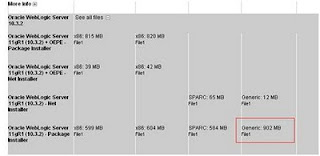
Install Weblogic:
Now transfer the files to the server using Winscp. If you have created a ACFS file system that will be very helpful here or you can place these files on the NFS mount that is mounted on botht the servers grid01 and grid02. In this case I neither have ACFS file system and nor I have common NFS mount. So we will store the software and move it to the other server wih scp once we will be done on fires server.
My staging directory to place softwares is “/home/oracle/software”. Copy the downloaded files over there on server grid01 server.
oracle : grid01 : @oms10g : /home/oracle/software
$ ls -ltr
total 1848167
-rw-r--r-- 1 oracle oinstall 945517652 JAN 10 21:43 wls1032_generic.jar
Set display
oracle : grid01 : @oms10g : /home/oracle/software
$ env grep display
DISPLAY=192.168.1.140:0.0
Start you x-server software i.e. Xming/Exceed/Reflection and start the install.
oracle : grid01 : @oms10g : /home/oracle/software
$ /ora/fs0000/app/oracle/product/gridcontrol_11g_jdk/jdk1.6.0_18/bin/java -d64 -jar wls1032_generic.jar
You will need at least 1.2 GB under /var directory or this install will fail with a fatal error.
“fatal error encountered on space”
1. After that the weblogic instal will start and the window will open. Click next on this window.
2.On next screen type the directory path where you want to install weblogic. I am entering
/ora/fs0000/app/oracle/product/Middleware and click next.
3.On next screen uncheck “I wish to receive security updates via My Oracle Support” and click next.
4.On next screen click “Yes” to bypass the configuration manager.
5. Click next again and then wait for 5 minutes (you may think the installer is hung but its not) after 5 minutes on next window uncheck "I wish to remain uninformedof security issues in my configuraton on this machine and has no internet access" and click continue.
6. On next screen click next and make sure "Typical" is checked.
7. On next screen make sure hte jdk you installed in the last step is checked and click next.
8. On next screen enter the location where you want to install weblogic and in my case I am doing on:
/ora/fs0000/app/oracle/product/Middleware/wlserver_10.3 and click next.
9. On next screen you will Installation summry and just click next.
10. Now instal will start.
11. After installation unckeck "Run Quickstart" and click done. As quick start configures wls domain for trail use and that is not required.
Now we will patch weblogic before upgrading OMS.
Refer to Note 1072763.1 for instructions on how to apply offline patch to WLS.
Direct link is:
https://support.oracle.com/CSP/main/article?cmd=show&type=ATT&id=1072763.1:WDJ7
Download it and place it under software directory and unzip it.
oracle : grid01 : @oms10g : /home/oracle/software/WLS_patch
$ ls -lrt
total 1797
-rw-r--r-- 1 oracle oinstall 895498 Jan 11 00:05 WDJ7.zip
oracle : grid01 : @oms10g : /home/oracle/software/WLS_patch
$ unzip WDJ7.zip
Archive: WDJ7.zip
inflating: 4D53.jar
inflating: NIXN.jar
inflating: patch-catalog.xml
inflating: prod-info.xml
inflating: WDJ7.jar
inflating: XLXA.jar
oracle : grid01 : @oms10g : /home/oracle/software/WLS_patch
$ ls -lrt
total 1803
-rw-r--r-- 1 oracle oinstall 127196 Jun 7 2010 prod-info.xml
-rw-r--r-- 1 oracle oinstall 9762796 Jun 7 2010 patch-catalog.xml
-rw-r--r-- 1 oracle oinstall 4904 Jun 7 2010 XLXA.jar
-rw-r--r-- 1 oracle oinstall 3652 Jun 7 2010 NIXN.jar
-rw-r--r-- 1 oracle oinstall 8683 Jun 7 2010 4D53.jar
-rw-r--r-- 1 oracle oinstall 387 Jun 7 2010 WDJ7.jar
The WDJ7 patch is a collection of 3 other bugfix patches hence all the different jar files. Change to the
oracle : grid01 : @oms10g : /ora/fs0000/app/oracle/product/Middleware/utils/bsu
$ ./bsu.sh -prod_dir=/ora/fs0000/app/oracle/product/Middleware/wlserver_10.3 -patch_download_dir=/home/oracle/software/WLS_patch -status=downloaded -view -verbose
If output is ok then apply the patch with the following command.
oracle : grid01 : @oms10g : /ora/fs0000/app/oracle/product/Middleware/utils/bsu
$ ./bsu.sh -prod_dir=/ora/fs0000/app/oracle/product/Middleware/wlserver_10.3 -patch_download_dir=/home/oracle/software/WLS_patch -patchlist=WDJ7 -verbose -install
You will see all the 3 patches as a success and then lets verify if its ok with the following command,
The patch is installed. Now we’ll verify the patch
oracle : grid01 : @oms10g : /ora/fs0000/app/oracle/product/Middleware/utils/bsu
$ ./bsu.sh -report -patch_id_mask=WDJ7
Now do these same steps on grid02 and once done we are ready to install and upgrade grid control from 10.2.0.5 to 11.1.0.1.0
------------------------------------------------------------------
To do a Fresh install of 11gR1 Look at posts 12,13 and 14.
Part 12 of series, Install JDK for Enterprise Manager Grid COntrol 11gR1
http://gurpartapblog.blogspot.com/2010/09/install-oracle-install-grid-control.html
Part 13 of series, Install Weblogic wls10.3.2 for Enterprise Manager Grid Control 11gR1
http://gurpartapblog.blogspot.com/2010/09/install-oracle-install-grid-control_29.html
Part 14 of series, Install Enterprise Manager Grid Control 11gR1
http://gurpartapblog.blogspot.com/2010/09/install-oracle-install-grid-control_2064.html
To upgrade existing Enterprise Manager Grid control from 10.2.0.4/10.2.0.5 to 11.1.0.1
Part 30 of series - Upgrade Enterprise Manager Grid Control from 10.2.0.5 to 11gr1 (11.1.0.1) on Solairs/Unix, Upgrade Additional Grid Control , OMS
http://gurpartapblog.blogspot.com/2011/02/part-30-of-series-upgrade-enterprise.html
Part 29 of series - Upgrade Enterprise Manager Grid Control from 10.2.0.5 to 11gr1 (11.1.0.1) on Solairs/Unix, Install and upgrade Grid Control, OMS
http://gurpartapblog.blogspot.com/2011/02/part-29-of-series-upgrade-enterprise.html
Part 28 of series - Upgrade Enterprise Manager Grid Control from 10.2.0.5 to 11gr1 (11.1.0.1) on Solairs/Unix, Install JDK and Weblogic
http://gurpartapblog.blogspot.com/2011/02/part-28-of-series-upgrade-enterprise.html
------------------------------------------------------------------
Remembering God, one does not have to enter into the womb again. Remembering God, the pain of death is dispelled. Remembering God, death is eliminated. Remembering God, one?s enemies are repelled. Remembering God, no obstacles are met. Remembering God, one remains awake and aware, night and day. Remembering God, one is not touched by fear. Remembering God, one does not suffer sorrow. The meditative remembrance of God is in the Company of the Holy.
No comments:
Post a Comment